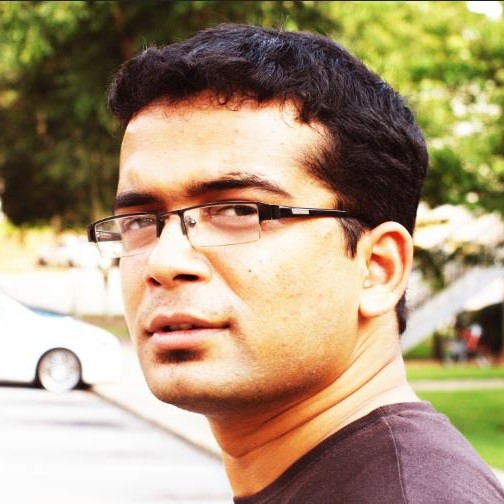It took some time but I managed to configure the Idea Netsetter wireless
USB plug and surf device on my Ubuntu laptop. It wasn’t as tough as I
had thought. Here’s the procedure:\
\
Step 1. Write the following in your /etc/wvdial.conf file, save and
close:\
\
\
[Dialer Defaults]\
Modem=/dev/ttyUSB0\
Baud = 460800\
Init 1 = AT+CGMM\
Init 2 = AT+CMEE=1\
Init 3 = ATE0\
Init 4 = AT\^HS=0,0\
Init 5 = AT+CFUN?\
Init 6 = AT+CLCK=”SC”,2\
Init 7 = AT+CPIN?\
Init 8 = AT+CLCK=”SC”,2\
Modem Type = USB MODEM\
Phone=*99#\
Username = idea\
Password = idea\
Dial Command=ATDT\
Stupid Mode=1\
ISDN=0\
APN = internet\
\
\
Step 2. Add the following lines to your /etc/network/interfaces file:\
\
iface ppp0 inet ppp\
provider ppp0\
auto ppp0\
\
It would look something like this (only the encircled part is
important):\
\
\
 \
\
Step 3. Restart the network services by the following command:\
\
$ sudo /etc/init.d/networking restart\
\
Step 4. Go to System-> Administration -> Network. You’d see something
like this:\
\
\
Step 3. Restart the network services by the following command:\
\
$ sudo /etc/init.d/networking restart\
\
Step 4. Go to System-> Administration -> Network. You’d see something
like this:\
 \
Uncheck the ‘Wired’ connection (disable it). Now go to the properties of
Point to point connection do the following settings in the respective
tabs:\
\
[GENERAL]:\
\
Uncheck the ‘Wired’ connection (disable it). Now go to the properties of
Point to point connection do the following settings in the respective
tabs:\
\
[GENERAL]:\
- Check on ‘Enable this connection’
- Connection type: PPPoE
- Username: idea
- password: idea
- Ethernet interface: eth0
[OPTIONS]\
- Check ‘Set modem as default’
- Check ‘Use the internet service provider nameservers’
- Check ‘Retry if connection breaks’
\ Step 5. Again restart the network connection (step 3).\ \ Step 6. Plug in your Idea Netsetter in one of the USB ports and run the following command in your terminal:\ \ $ sudo wvdial\ \ \ That’s it .. if everything’s fine wvdial would show your new Local and Remote IP address for the idea connection.\ \ Have fun.